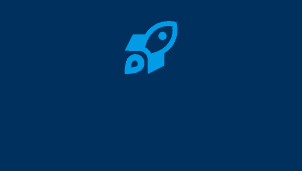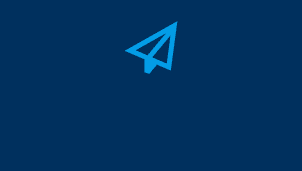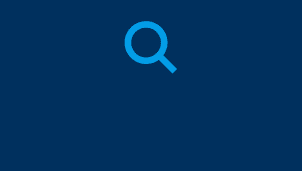GoCanvas Getting Started » Customize Your Forms
Customize Your Forms
One of the best ways to discover what GoCanvas can do is by experimenting with an existing form. Here’s how to get started with the Form Builder:
- Log in: Access the GoCanvas website and navigate to the Forms page.

- Explore sample forms: You’ll find several sample forms ready for you to experiment with. Select the “Edit Form” icon next to the form you want to customize.
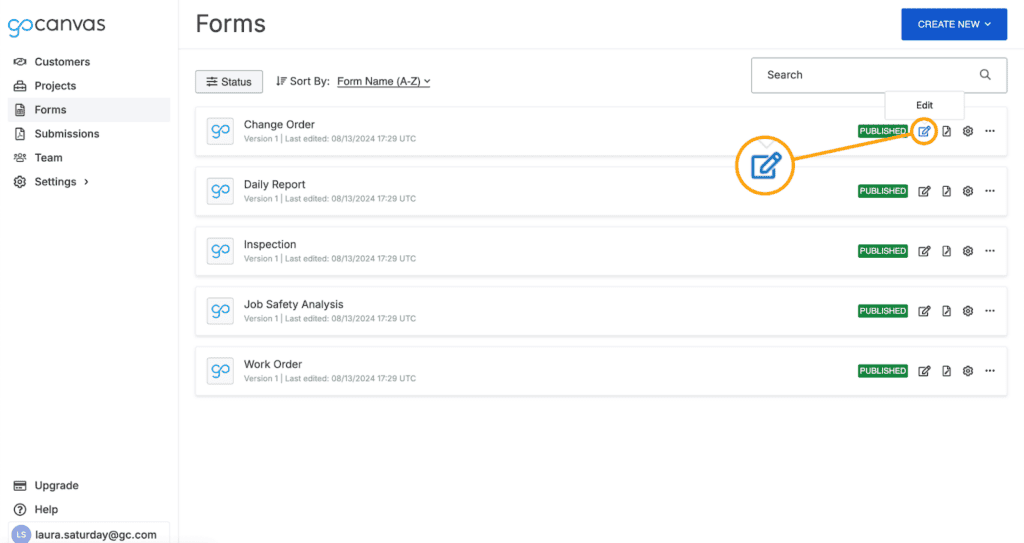
- Learn with video guides: Check out our videos to learn how to use the Form Builder. If what you see in the Form Builder looks slightly different from what’s in the video, don’t worry—we’re always updating the Form Builder to enhance your experience.
Tip: Start with small changes to get comfortable, then gradually explore more advanced features as you gain confidence.